Listed below are the different steps required to setup a demo scenario with chat integration for Omnichannel for Customer Service in a blank (no first party app selected upon trial setup) demo trial environment which had customer service installed afterwards:
- Omnichannel for Customer Service is an add-on which requires a separate license so you first need to add this add-on in your tenant. Go to Billing > Purchase Services and select add-ons. Search for Dynamics 365 Customer Service Digital Messaging add-on trial and select it.
- After enabling the add-on you will need to provision Omnichannel for Customer Service by first providing data access consent and in a next step provisioning the Omnichannel for Customer Service application. The official Microsoft documentation still show how to to this from the legacy Dynamics 365 admin portal but you can do this from the new Power Platform Admin Portal as well - click the three dots and select manage for the Omnichannel for Customer Service
- In the separate Omnichannel for Customer Service screen you will be able to enable the different channels that you want to support. The initial setup might take a couple of hours to complete so check the same page for the status of the setup later on.
- Next you will need to assign the "Dynamics 365 Customer Service Digital Messaging add-on" license to the users who need have a Omnichannel for Customer Service security role.
- To enable chat integration, you need to create a code snippet to embed the chat control on your website or portal. You can follow the steps on the Microsoft Omnichannel for Customer Service Administrator > Quickly configure a chat widget which use a Customer Service Portal but you can add this chat widget to your own website as well.
- Support agents can use the Omnichannel for Customer Service app to interact with the users to follow up on their questions and complaints. When a new conversation comes in, it will be routed to available agents who can accept this incoming conversation. (Take a look at Understand unified routing and work distribution to understand how you automate work assignment across channels taking into account agent's capacity and skill sets)
- A customer agent will be able to interact with the customer using an inline chat window which is built on top of the Customer Service application which means that you will be able to leverage the full available context of the customer (existing contact info, open cases, etc ...)




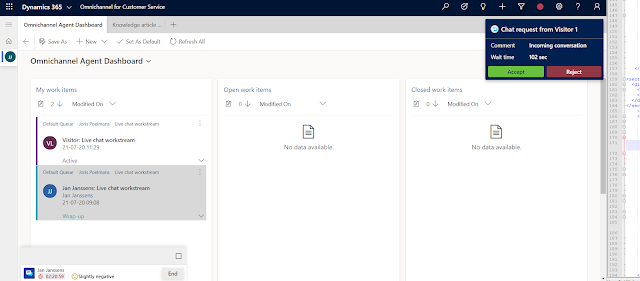

References:
- Using omnichannel for customer service to deliver personalized support (Business Applications Summit 2020 recording)
- Omnichannel for Customer Service Collection - set of blog posts on Omnichannel for Customer Service (previously called Omnichannel Engagement Hub) by Neil Parkhurst
- A quick guide to Omnichannel for Customer Service
- Try channels in Omnichannel for Customer Service
- Setup WhatsApp channel (Preview) in Omnichannel for Customer Service
- Omnichannel for Customer Service blog posts by @thecrmninja



